Planning a watercolor, part 3: Making basic edits to your reference photo
Making easy, small changes to your reference photo can make your painting more interesting and unique (and often, easier to paint, too!)
Editing your reference photos for better (and easier) paintings
In the last post in this series, we talked about using subpaintings to help us solve problems and figure out how we wanted to handle things in a painting.
In this post, we’re going to have a look at how to make some minor edits to a reference photo to improve the painting and make the painting process easier.
When I was starting out in watercolor, I didn’t think I knew enough muck around with my reference photo. I figured I’d just wind up making things look weird. The books I was using to learn watercolor (hey, YouTube didn’t exist back then!) would use thumbnail drawings to plan the changes. Or just talk about them and leave it to the reader to be able to imagine how it would look.
I didn’t feel confident I could just rely on imagination, and I was terrible at drawing. So I didn’t edit my reference photos, beyond really obvious things like an inconveniently-placed telephone pole.
I unknowingly made a lot of extra work for myself as a result.
In this post, we’re going to look again at the reference photo we used for our subpaintings and see how some small edits can help us paint a better painting, that will also be easier to paint.
Below are the original photo and my final edited version, if you want to take a longer look. The edits I made are all fairly minor, but they help a viewer see the scene more the way I experienced it. A painting based on this edited version will convey more about what made that day so pleasant for me. I’m hoping this painting will start viewers off on their own imaginary boat trips down the river, so they can have a little taste of how relaxing this day was for me.
This process is easier as you gain familiarity with the type of subject in the photo. My realistic paintings are mostly natural landscapes, still life, floral or close views of small details in nature. I would have a harder time doing this for a pet portrait, an interior or an urban scene. But don’t let unfamiliarity with the subject you from editing your photos. Just start small and tiptoe into it. After you try it a few times, it will get much easier.
Wait! What about the boat?
Yes, I know! What do we do if we don’t happen to have a reference photo for the boat? I was actually planning to talk about that in this video, but this is already a lot to take in! I’m going to let you have a chance to practice making some edits of your own and absorb these ideas first. We’ll save the boat for the part 4 of this series (in two weeks).
I know some of you are falling asleep at the idea of all this planning, so also in part 4, we’ll look at a completely different approach for you intuitive, seat-of-the-pants painters. :)
What if we want to learn about those digital apps?
I made a video a few years ago to help people get started using the app Sketchbook Pro for planning. I used Sketchbook Pro because it’s available for Mac, Windows, iPad and Android.
I actually use ProCreate myself, but that’s for iPad only. Sketchbook Pro is laid out differently, but has pretty much the same capabilities. If you’re an iPad user, I’d actually recommend ProCreate, but the video on Sketchbook will still help you get the idea of how a digital painting app can be used for planning.
I’ll say more about other digital painting options in one of the “in-between” week newsletters, but I strongly recommend you spend some time with the low-tech version first. It helps to learn the thinking process first, without the distraction of also trying to learn your way around a new piece of software.

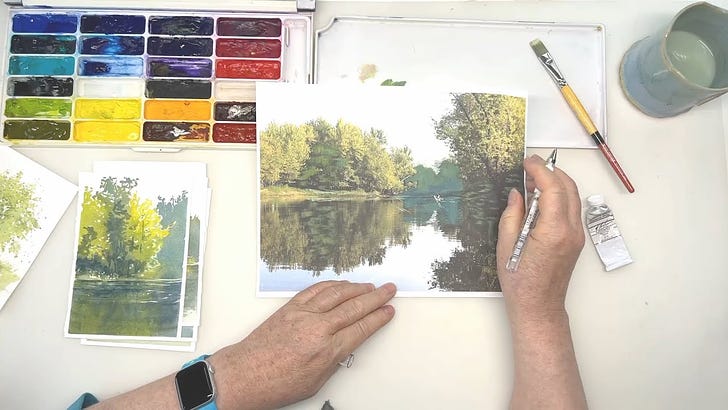




Thanks for the feedback, both of you!
Another easy to follow constructive suggestion. You have a gift, Lynne! Thanks